如何在Adobe Illustrator中更改背景颜色
2022-11-02 10:50:03 作者:佚名 文章来源:吾爱软件下载 阅读次数:0
步骤

1
打开一个AI文件。双击带有字母Ai的黄色应用软件图标,然后点击页面顶部菜单栏中的文件以及打开…。选择你要更换背景颜色的文件,点击打开。
2
单击菜单栏中的文件。
3
点击文件设置。该选项靠近下拉菜单的底部。
4
检查模拟彩纸。该选项位于对话框的“透明度”部分。
5
点击上面的色板。位于“透明度”部分的右边,就在网格图像的左边。
6
选择一个颜色作为背景颜色。可以点击色轮,并拖动滑块调整阴影。- 完成后,最终的颜色会出现在对话框左下角的色板中。

7
点击色板,拖拽到空白处。色板右边的空白处可以保存自定义颜色。
8
关闭对话框。Windows系统中就是点击X,Mac系统中是点击对话框里的红点。
9
点击下方的色板。位于“透明度”部分的右边,就在网格图像的左边。
10
点击刚才保存的颜色。就是位于对话框右下角,你刚才拖拽的那个小方块。对话框左下角的色板将会变成和小方块一样的颜色。
11
关闭对话框。在Windows系统中就是点击X,而在Mac系统中则是点击对话框里角落的红点。色板和网格图像应该都会变成你所设置的颜色。
12
点击确定 关闭“文件设置”对话框。
13
点击菜单栏的查看。

14
点击显示透明网格。该选项位于下拉菜单的底部。背景现在就是你设置的颜色了。- 任何带有填充色或线条色(包括白色)、与背景色不同的物体都将显示。















 心态崩了看片这么多年女主角是谁【图片来源】
心态崩了看片这么多年女主角是谁【图片来源】 赵露思球操高清图片【附视频】
赵露思球操高清图片【附视频】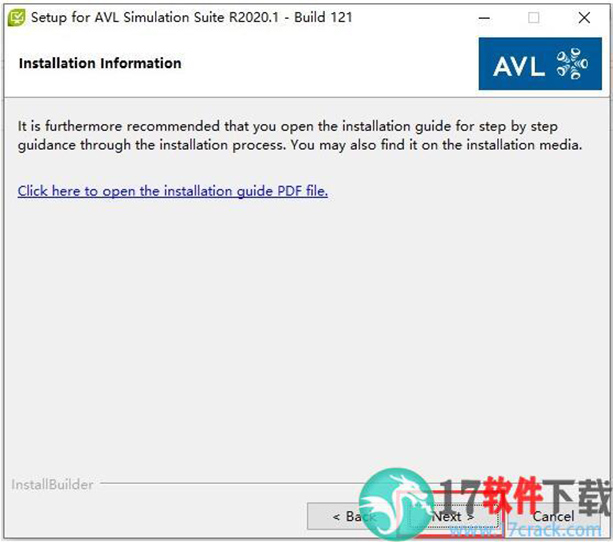 AVL Simulation Suite 2020 R1安装破解教程
AVL Simulation Suite 2020 R1安装破解教程 Zlata超清图片壁纸合集【多种姿势】
Zlata超清图片壁纸合集【多种姿势】 Zlata柔术cosplay玛丽莲梦露
Zlata柔术cosplay玛丽莲梦露 Zlata柔术训练图片壁纸
Zlata柔术训练图片壁纸 Carlson Civil Suite
Carlson Civil Suite IntelliJ IDEA
IntelliJ IDEA Portraiture
Portraiture offline
offline Rhinoceros
Rhinoceros Mirillis Action
Mirillis Action keyshot
keyshot Goodsync
Goodsync xshell7
xshell7 SketchUp
SketchUp PHPStorm
PHPStorm